Social Media Extender by DeBAAT comes pre-configured with Facebook and Twitter social media accounts. The Manage Social Media interface allows you to add as many social media sites as you need for your business. Each social media site has its own base URL and social media icon.
Social Media Extender is a two-part system that includes a “social media manager” and the location editor interface.
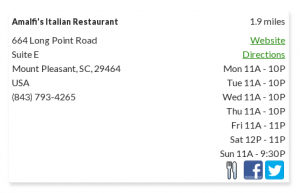
Social Media Manager
The “social media manager” allows you to add a variety of social media sites. The default installation comes pre-loaded with Facebook and Twitter as the two base social platforms. This allows you to get started immediately with the location editor and start adding Facebook and Twitter links for your locations with no further configuration required.
Manage Social Media
This is the list of social media sites that are currently available to your locations. You set the base URL for the social media service, the icon that is presented in the icon array on the search results, the name of the media, and a slug.
This page is a general listing page with basic bulk operations such as deleting one-or-more social media sites.
Add Social Media
Add a new social media site using the add social media form.
- Social Name – the general media name that is the “public presentation” of the media service. This name is also used as label in the forms to add or edit the data of a location.
- Slug – the computer-readable shorthand for the media service, this will be set automatically if left blank.
- Description – the long form description of the service.
- Social Base URL – the base URL for the service, without the user specific extension but including the separating ‘/’. (for example: http://www.facebook.com/)
- Social Icon – the icon that will show up in the location search results for the service you are configuring.
Location Manager
The other part of the system is the location editor interface which allows location-specific social account IDs to be added so each location can link to its own social media pages. The social media links appear in the Extended Data section while using the standard location editor. The Social Name mentioned in the Add social media form above is used as label for the entry field. You get to the location editor via the Locations tab in Store Locator Plus.
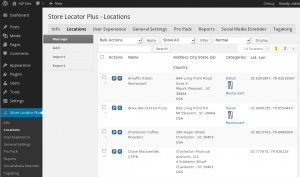
When editing a location you will see entries in the Extended Information section with your social media sites listed. Enter the social account ID (the ENDING PART) of the social media link for that location. The base URL for the social service, “http://www.facebook.com/” for example, will automatically prefix the entry. For my company I enter “charlesetonsoftwareassociates” for Facebook. When the results are shown below the map the link will be to http://www.facebook.com/charlestonsoftwareassociates.
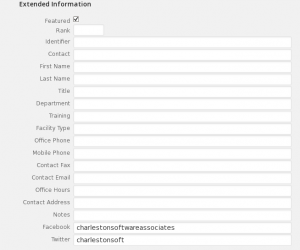
Social Settings
Social settings are over-arching settings that impact the behavior of the plugin.
Social Settings
- Show Icon Array – either
onoroff. Ifonthe social media icons will appear in the location search results and will be linked to the location’s social media pages. Please note that a social icon will only be shown when the corresponding social account ID is given.
Shortcodes
Social Media Extender currently supports the following shortcodes:
Results Layout
The Experience add-on pack is required to have the ability to change the results layout.
