Store Locator Plus has become one of the favorite store locator plugins available on WordPress. Along the way a number of add-on packs have been created by the Store Locator Plus and other plugin developers that extend the functionality of the base product.
Regardless of who designed the add-on pack, all of the Store Locator Plus add-on packs listed on this site are true add-on packs and are tested for compatibility. The base product is not altered when using an add-on pack. The add-on packs talk to the base plugin to extend the features in a way that is non-destructive. This allows the base plugin or the add-on packs to be updated and extended with little-to-no disruption with your location data, Store Locator Plus configuration, or user experience.
Obtaining An Add On Pack
All add-on packs are available from the Store Locator Plus website. You can purchase a single add-on pack or a bundled add-on for Power users (to be released in 2016) Experience Add-on (includes updated Enhanced Search, Enhanced Results, Enhanced Maps and Widgets) which makes it easy to get ALL of the current add-on packs with a single purchase that work well together, or you can purchase a Premier Subscription that provides access to all of the add-on packs as well as preferred access to the support forums, pre-release products, new features available only to subscribers, and the latest production release of all the add-ons. The Legacy add-ons are currently available for purchase but will not be updated. To get the optimum experience and efficient use of your site we suggest the newer Experience add-on that already has included a new feature, the “search by city” Widget.

Install An Add On Pack
Add On Packs are not listed in the WordPress Plugin Directory. As such they need to be installed via the manual installation process.
- Login To Your CSA Account
- Download the latest zip file for your add-on pack.
- Login to your WordPress admin panel for your website.
- Go to the plugins sidebar menu.
- Select Add New.
- Select Upload.
- Browse to your downloaded zip file.
- Click Install now.
- Activate.
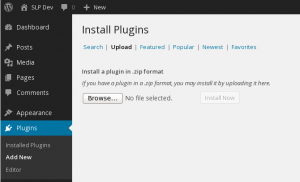
Updating An Add On Pack
Once installed they will communicate with the CSA servers and will notify you when updates are available. Occasionally, the WP server times out before it gets to the SLP plugin servers. Use the check again tool in the WP Admin sidebar.
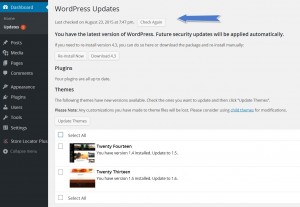
Some third-party plugins and WordPress themes can prevent the update notices from the Store Locator Plus server. It is prudent to visit the Versions Page and, if necessary, perform a manual update.
- Login to your WordPress admin panel for your website.
- Go to the plugins sidebar menu.
- Find the add-on pack you are trying to update.
- Deactivate that add-on pack plugin.
- Delete the add-on pack plugin (it will keep your settings and locations).
- Follow the “Install An Add On Pack” instructions.
